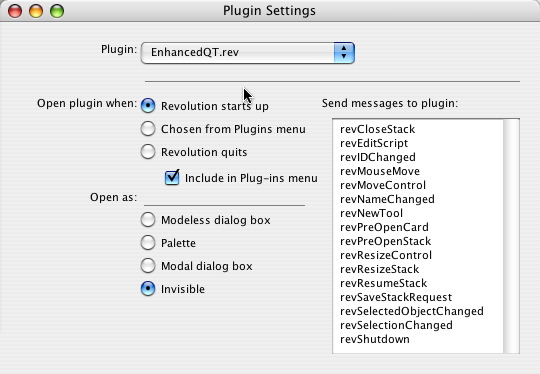
Place the EnhancedQT.dll/.bundle in the Revolution customization folder: Documents/My Revolution [edition]/Externals.
The external will load the next time you launch Revolution.
To make the EnhancedQT external available in the development environment you can do the following:
on preOpenStack start using stack (short name of me) pass preOpenStack end preOpenStack
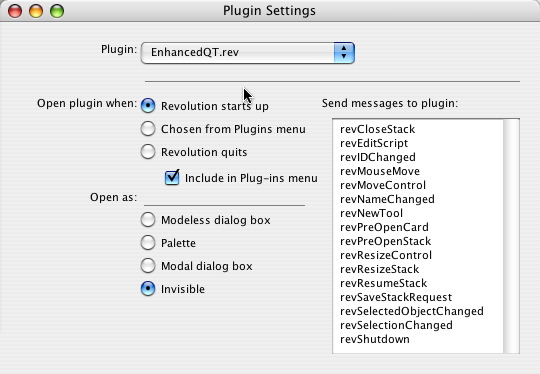
You can place the external wherever you would like relative to the standalone application and then set the externals property of your program stack.
Before making any calls to the EnhancedQT external on Windows you should call qtInitialize. Before shutting down your application you should call qtTerminate. It does no harm to call these handlers on OS X.
Each handler in the external has a "QT Version" number in the documentation. This is the version of QuickTime that the handler should work with. I have not tested all of the handlers against the specified version of QuickTime but the information is taken from the QuickTime API documentation. You can use qtVersion() to ensure that the computer your program is running on has a compatible version of QuickTime installed.