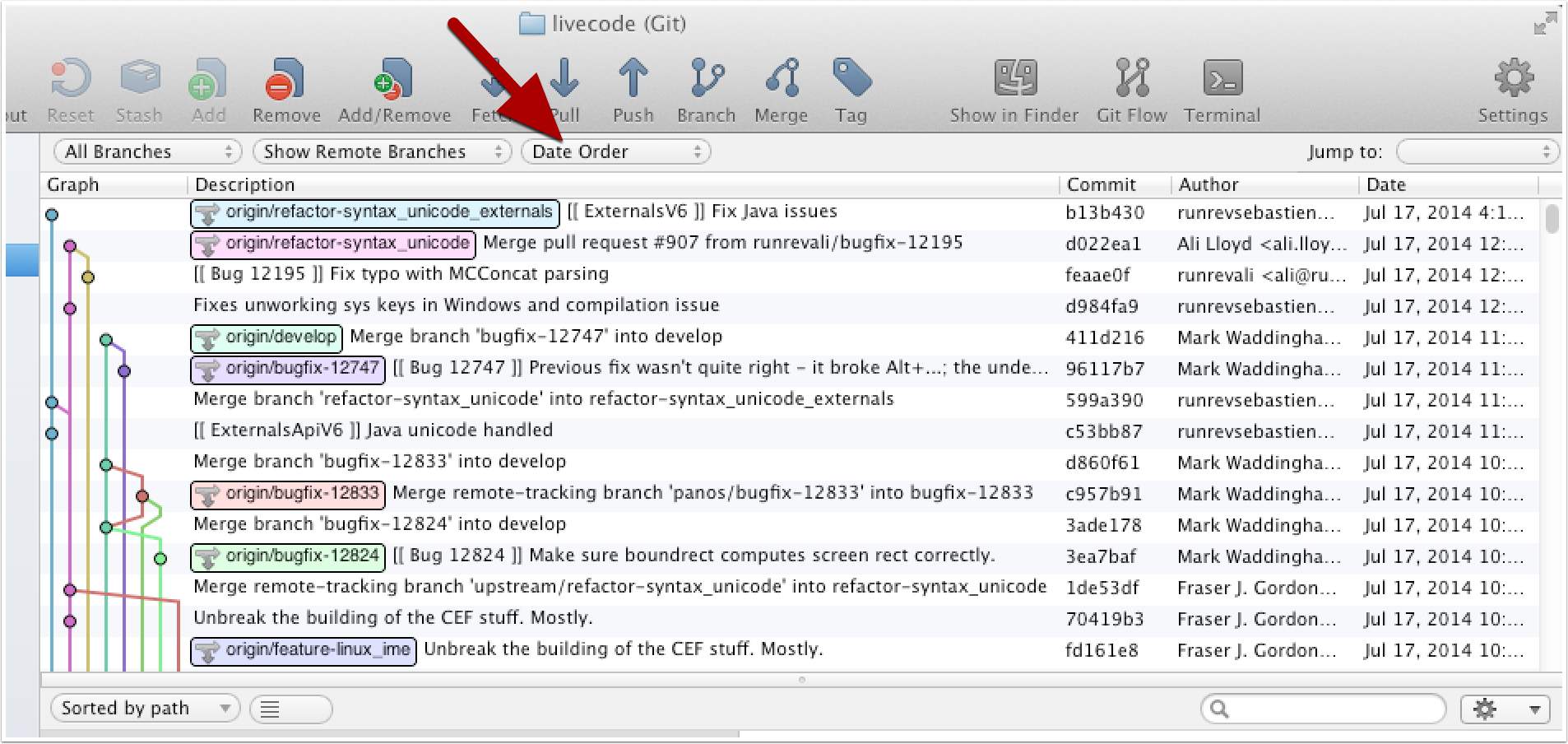When LiveCode became open source after the Kickstarter campaign all of the source code was moved to Github. Because the livecode repository on Github is public, you can monitor all changes which are submitted to it.
I’m going to show you how to easily monitor progress on the LiveCode engine using SourceTree, a free Git client for Mac and Windows made by Atlassian.
Download and set up SourceTree
Visit http://www.sourcetreeapp.com and download the desktop client for SourceTree. After you finish installing, continue on to the next step.
1. Agree to the license agreement
Check the necessary checkbox and click Continue.
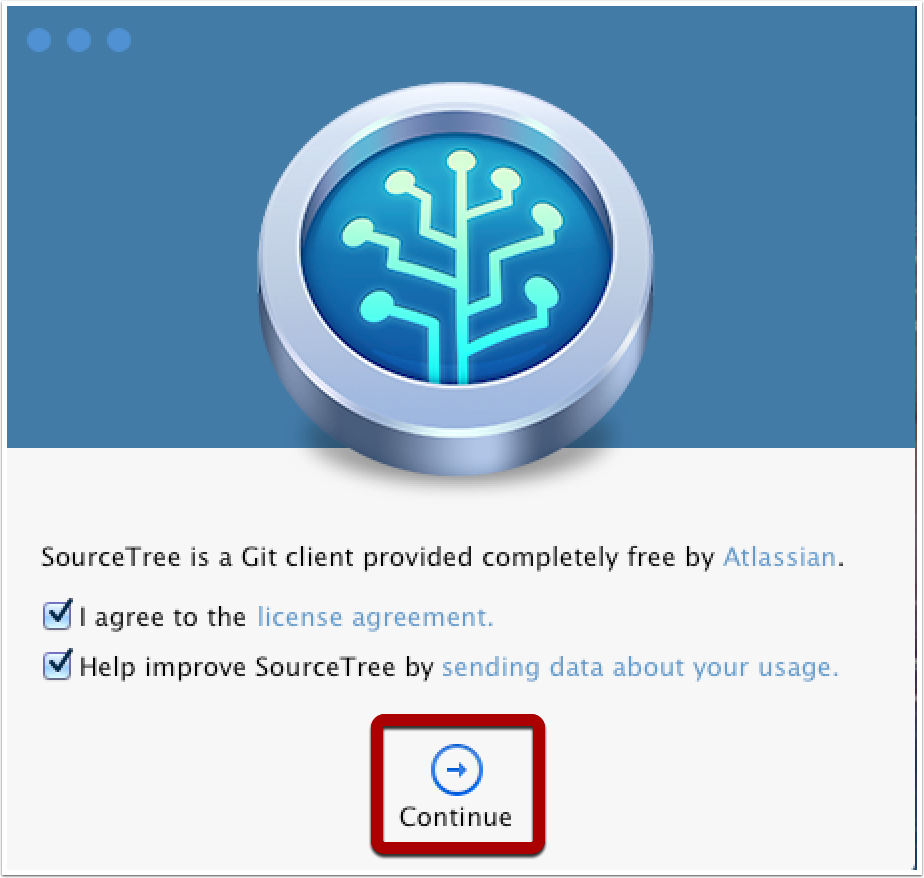
2. Skip the add account screen
You don’t need to set up an account in order to monitor a Github account. Just click Skip Setup.
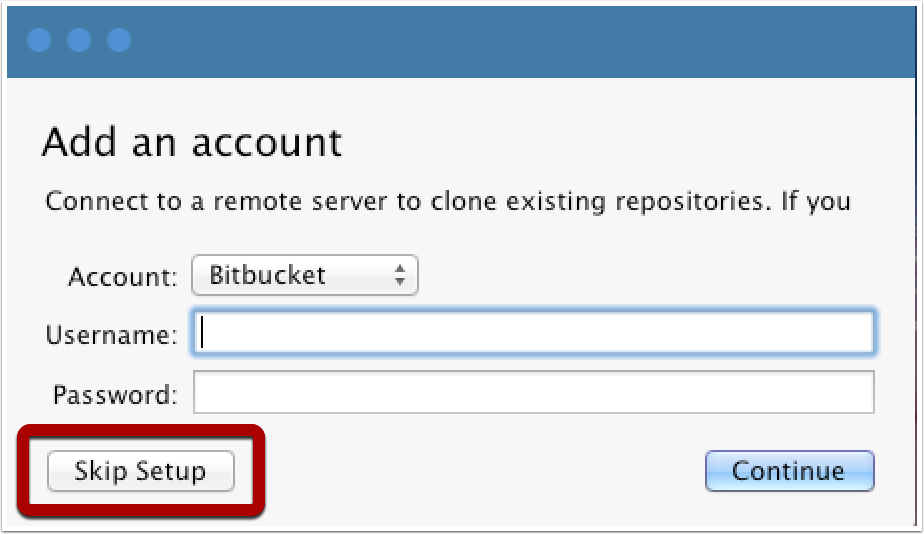
3. Clone the livecode repository
SourceTree will open a Bookmarks window.
- Click on the Clone Repository button.
- Paste the livecode source url in:
https://github.com/runrev/livecode.git - Specify a folder on your computer to store the repository in.
- Click Clone.
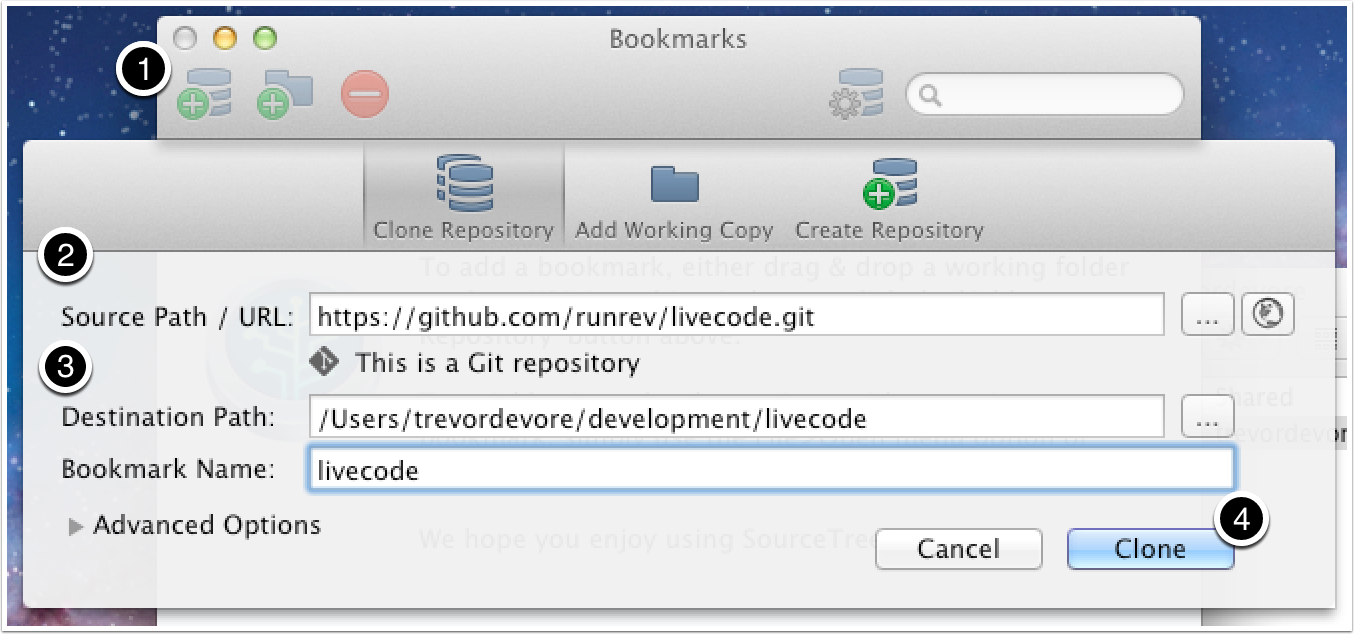
4. You should see this progress dialog for a while…
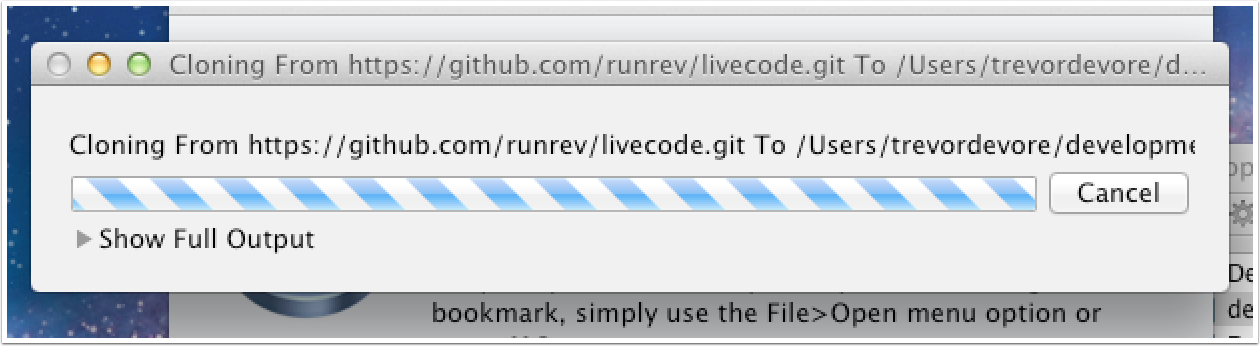
Open and explore the livecode repository
Double-click on the livecode bookmark to open it in SourceTree.
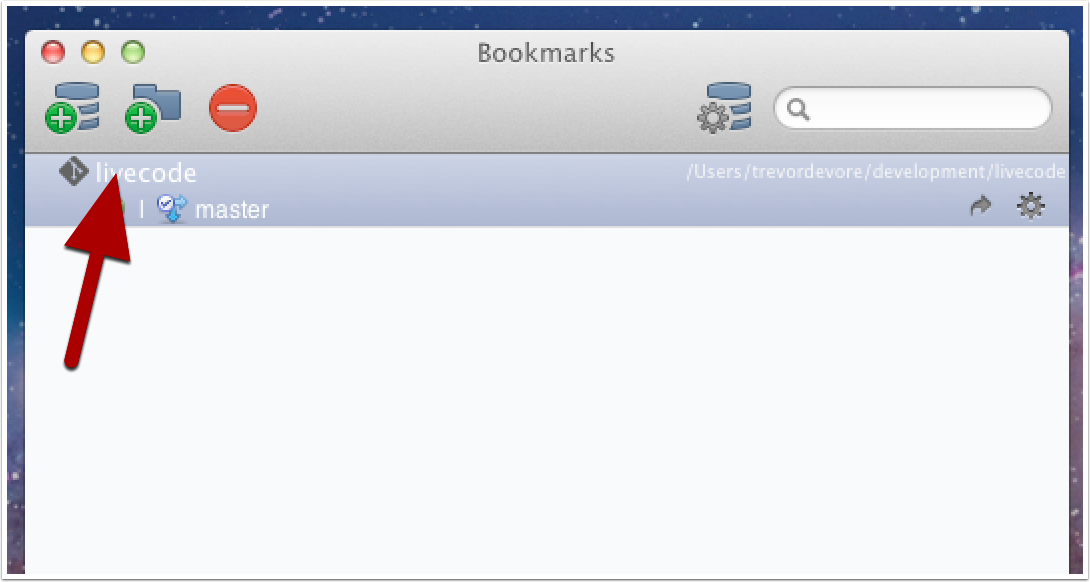
The repository window
You are now looking at the history of the master branch in the livecode repository. You can see all of the code changes that have been submitted in the list of commits.
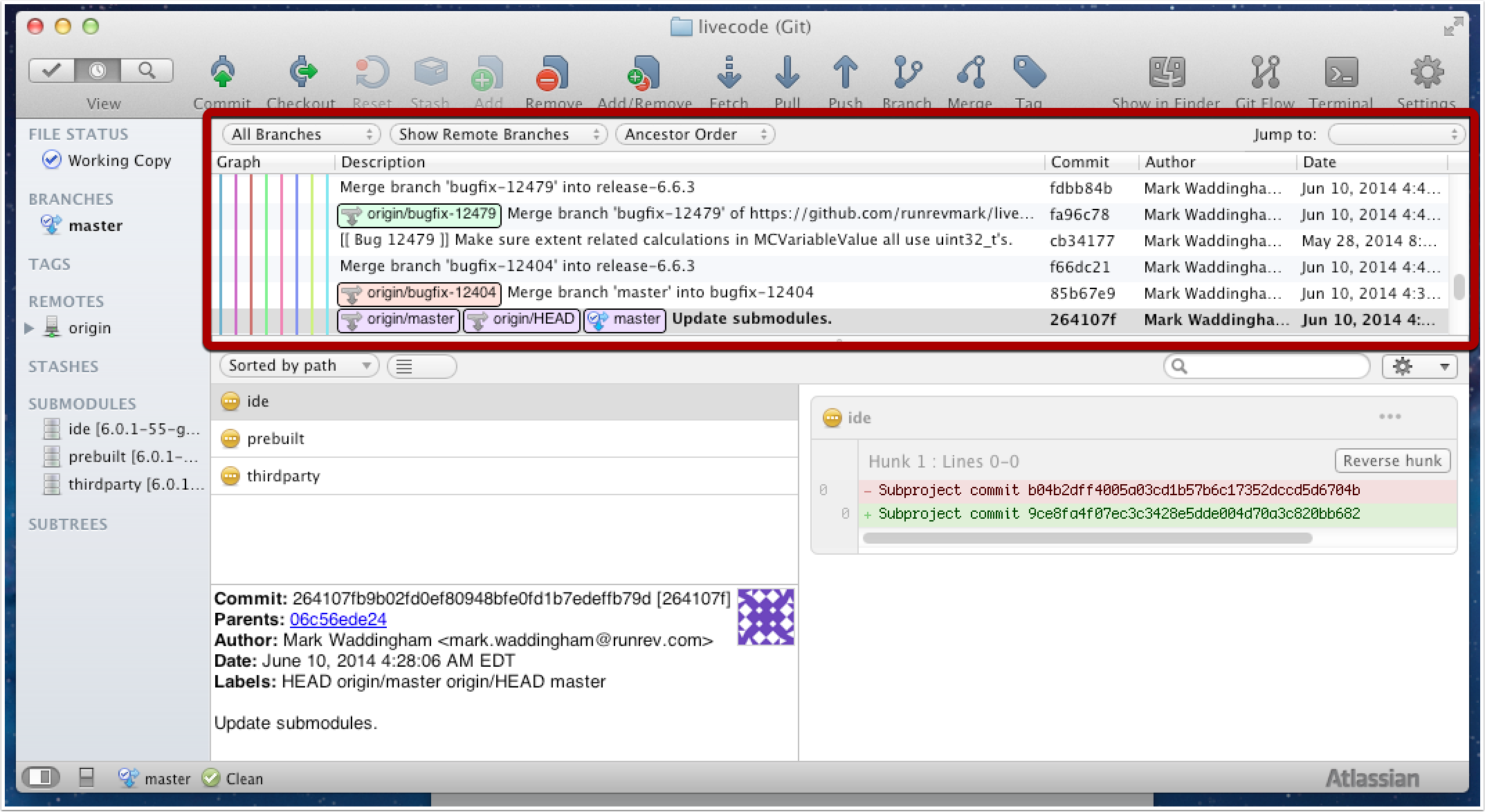
Refreshing the list of commits
If you want to refresh the list of commits you can click on the Fetch button, followed by clicking OK.
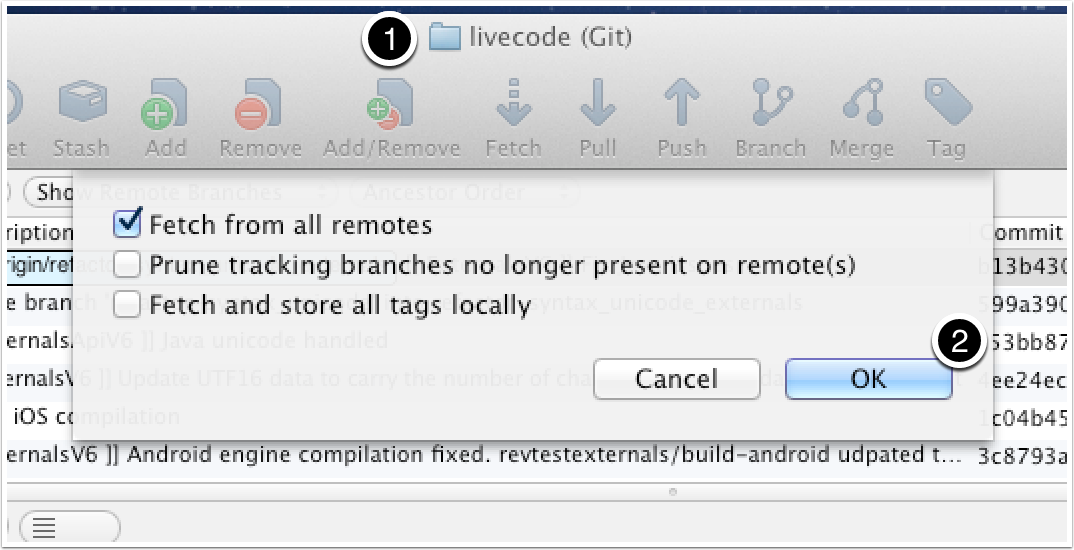
But wait, there’s more…
Now that you have set up the livecode repository in SourceTree you can add remote origins to watch progress of the individual engineers. Remote origins are git repositories based on the livecode repository. People who are working on the livecode source make changes in their own livecode repository and then submit changes to the main livecode repository maintained by RunRev. If you are just watching the RunRev livecode repository then you won’t see all of the activity that is going on.
1. Add a remote origin
To add remote origins of your favorite RunRev engineers select the Repository > Add Remote… menu option.
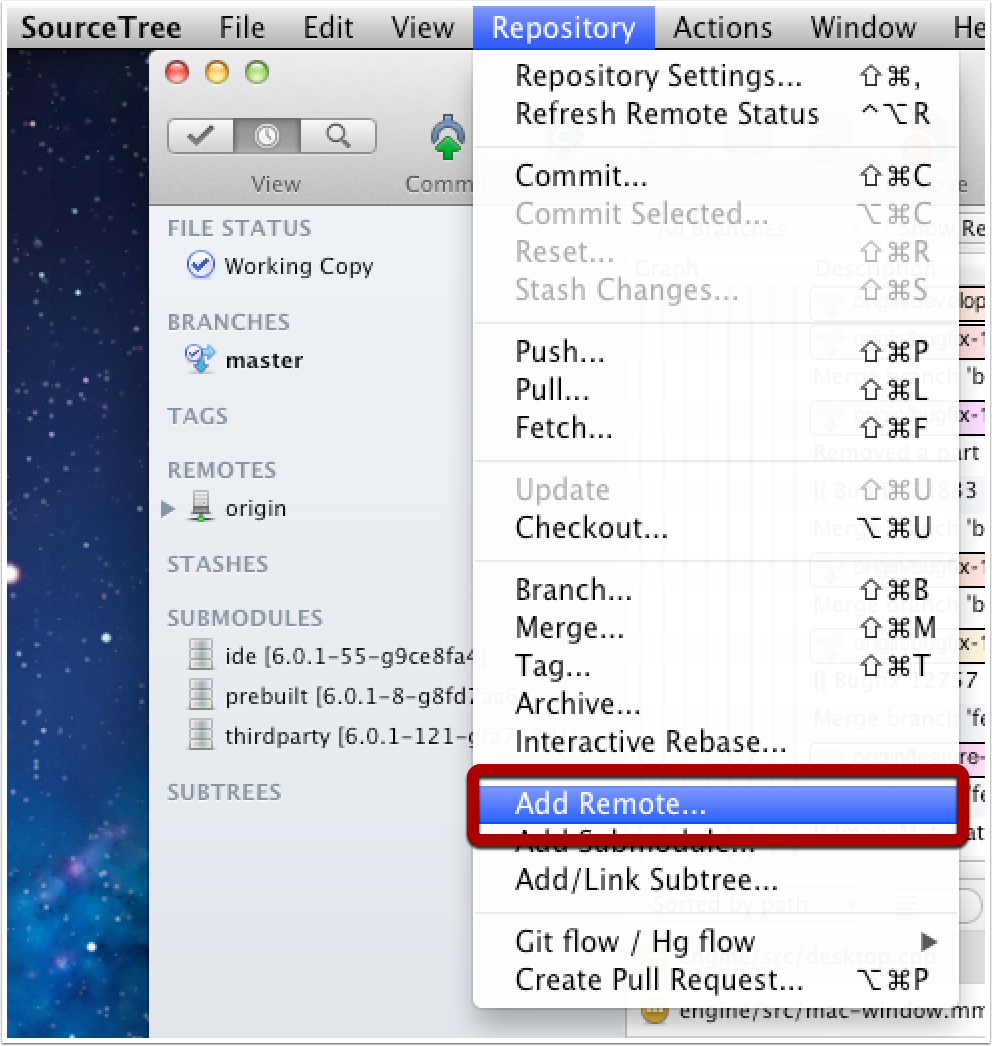
2. Enter the remote origin URL
The URL format will always be the same:
https://github.com/DEVELOPER/livecode.git
Fore example, to add Mark Waddingham’s account as a remote origin you would enter the following URL:
https://github.com/runrevmark/livecode.git
After adding the URL and a name (I just use the developer’s account name), click the OK button.
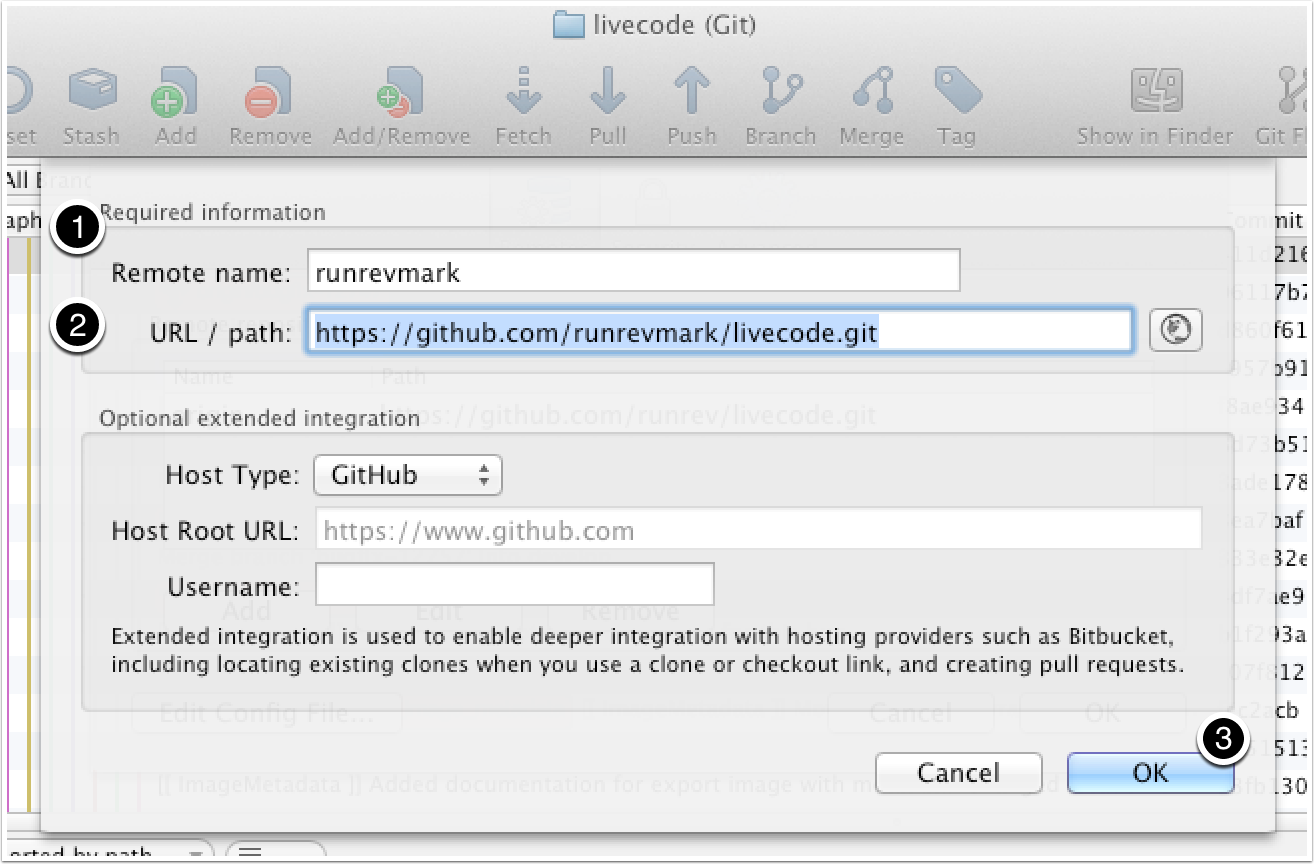
3. Add additional remotes
You can click the Add button to add any additional remotes. Here are some accounts you might find interesting:
- https://github.com/runrevian/livecode.git
- https://github.com/runrevmichael/livecode.git
- https://github.com/runrevali/livecode.git
- https://github.com/runrevfraser/livecode.git
- https://github.com/runrevsebastien/livecode.git
- https://github.com/runrevpanos/livecode.git
- https://github.com/runrevmark/livecode.git
Once you are done, click OK.
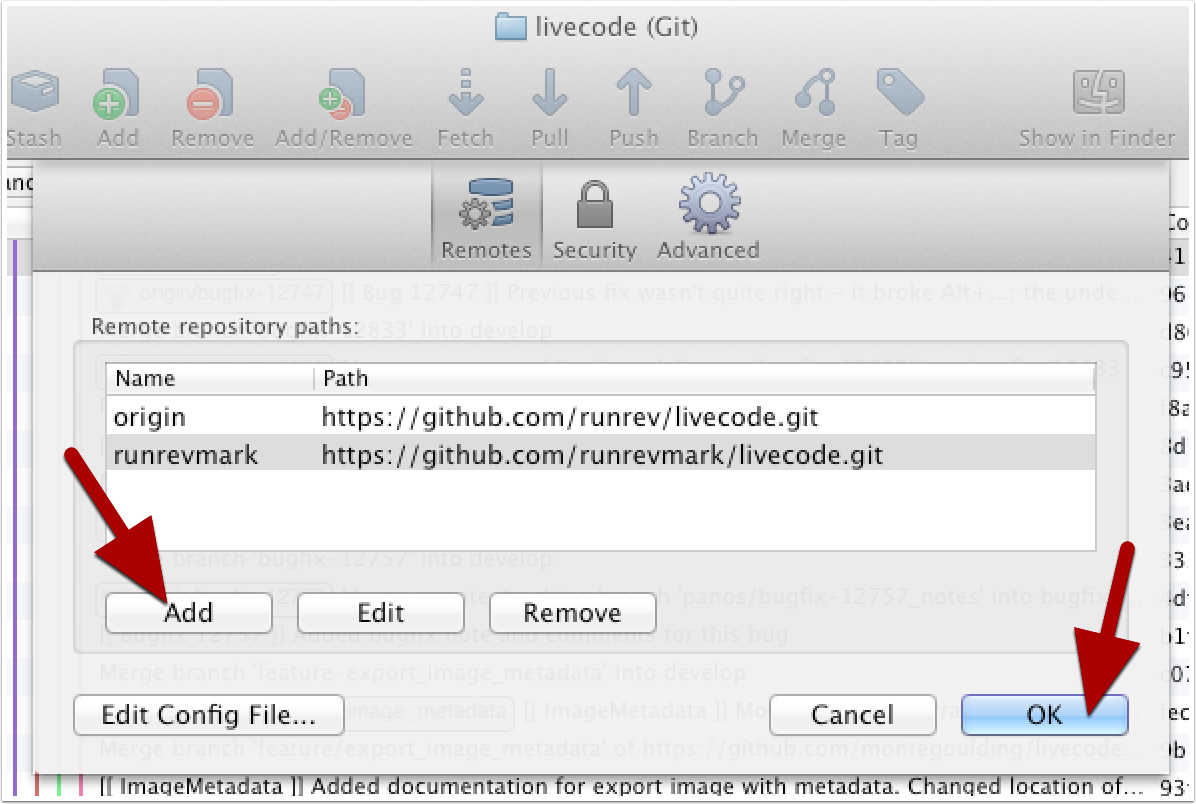
4. SourceTree will now list the remote origins that you added in the left column
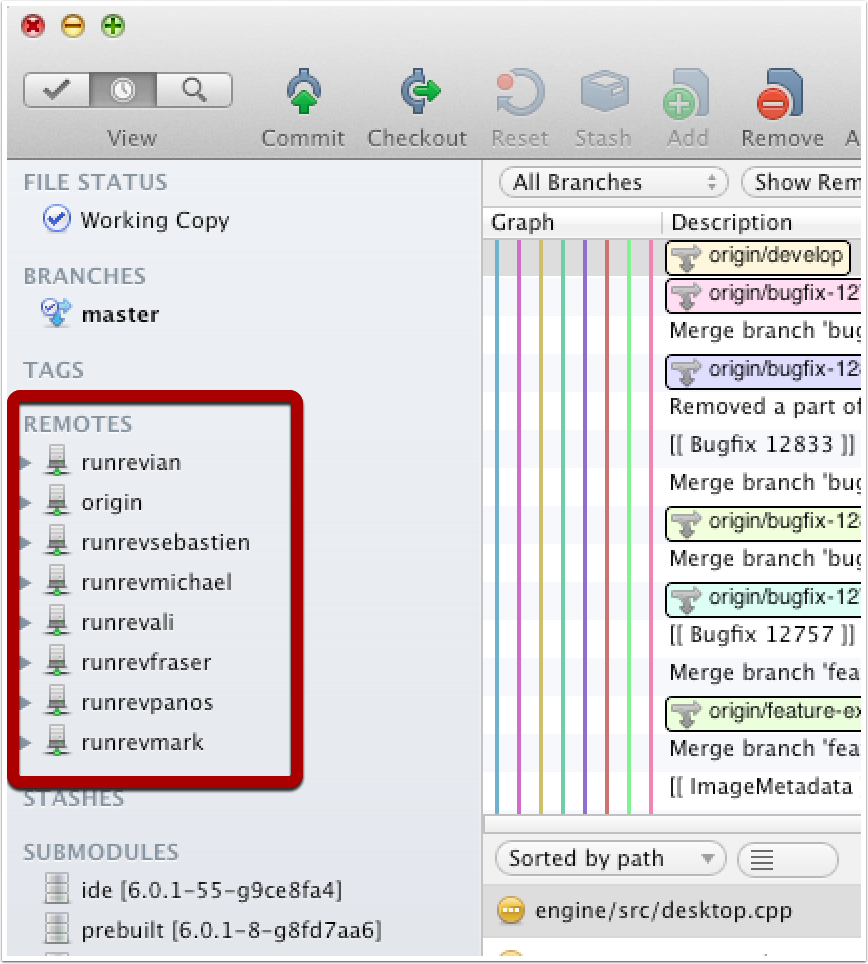
5. The updated commit list
The list of commits will now include a lot more entries as the commits are drawn from every remote origin you have listed. I like to sort by Date Order and that way you can see the latest commits at the top.
And that is all there is to it. Now you can watch progress on the LiveCode engine.